Wireless internet lets you watch or browse from anywhere…as long as your Wi-Fi network works well. Because Wi-Fi depends on radio waves from your wireless modem, anything that or blocks or interferes with those waves could mean trouble for your connection.
We’ve gathered some common causes for wireless network struggles and what you can do to resolve them.
Poor Placement
Where you put your wireless modem is very important. Wireless signals are only capable of traveling a short distance. Even if your computer, tablet, phone, or other device is within “range,” the farther it is from your wireless modem, the slower your internet connection will be.
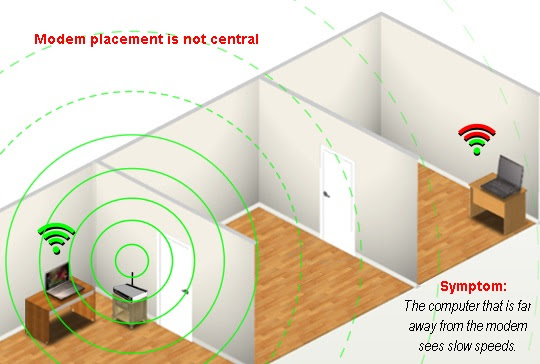
The signal is weakened by whatever it has to travel through in order to reach your connected devices. If your modem is on the floor, under a desk, in a closet, behind fish tank, or near an outside wall, a lot of the wireless signal will be absorbed by obstructions instead of being available for you to use. If you want wireless to work everywhere in your house, it is best to locate the modem in a centralized location.
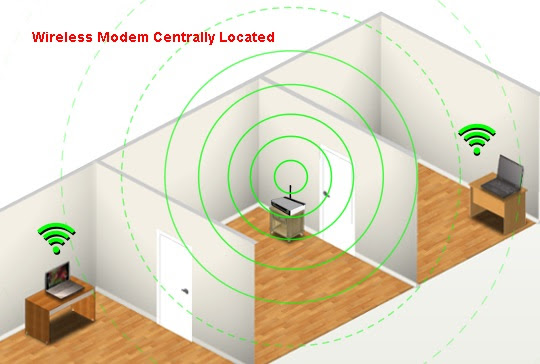
Pro Tip: Use Your Smartphone to Find Dead Spots
If you have a smartphone, you can use it as a tool to “see” your wireless network. Walk around your house with your phone connected to Wi-Fi and keep an eye on your wireless signal strength indicator. Any area where you lose connection bars is a weak spot. You can try to improve your wireless signal by relocating the wireless modem or moving obstructions—and then use your phone to check the signal before and after the changes to see if there is any improvement.
For even more precision, there are smartphone apps available for Android and signal analytic tools for laptops that will give you an actual signal strength reading in dBms. A strong signal read would be in the neighborhood of -40dBm. A low reading—where you will have connection trouble—would be around -80dBm.
Network Area
Not every home has an ideal spot to centrally locate a wireless modem, and some homes may require a larger Wi-Fi coverage area than is ideally in range. In these cases you may want to purchase a wireless extender or repeater. This is not unlike like getting an extension cord for your wireless signal—since you can’t bring the devices into better range of the signal, you can bring the signal closer to your devices. You can check with your local electronics retailer to see what would be the best option for your needs.
Pro Tip: Use Cords Where Possible
One of the reasons Wi-Fi is so great is that it allows you to move around with your device and still have Internet access. However, if you have devices that don’t ever move, consider using an Ethernet cable to physically connect them to the modem. As great as Wi-Fi is, using a physical cable is faster and more reliable. You can buy longer networking cables from a variety of stores.
Signal Interference
There may be other items in your home that interfere with the wireless signal. Common examples include microwave ovens, cordless phones, Bluetooth devices, baby monitors, and wireless game controllers. If these are the source of your trouble, you’ll notice problems with your Wi-Fi connection when the item is in use. For example, if your microwave causes interference, it will only be when you’re heating up dinner.
Once you identify cause(s) of interference you can either move that item, choose not to use that device when you are also using the Internet, or try relocating the modem. Another solution would be to use a corded connection for the device experiencing interference.
Pro Tip: Your Neighbor’s Wi-Fi Could Be The Problem
Another potential source of interference could be your neighbor’s wireless network. This is another good reason to do your best to centrally locate your modem—doing so helps minimize channel conflicts.
Older Devices
Your Wi-Fi network speed will only be as fast as your slowest device. Those that use older Wi-Fi technologies will cause your wireless network to slow down to a lower speed so they can connect. If you have any devices that use the older wireless standards (as of September 2015, these would include Wireless- A, B, or G) on your network you will likely notice range and performance issues while using them, plus they will keep your newer devices from running at full speed. If you ever wanted an excuse for a device upgrade, maybe now you have one ;-).
Room images created by TDS with a little help from the Autodesk Homestyler at Homestyler.com.



Tds placed my Tds provided wireless modem
I have a 100 mb service for tdstv
I have a desktop, ipad and iPhone all on wifi
The best speed I get according to daily runs of ookla speed test is 25-35 mb
Why?
David, if you’ve followed all the guidelines in this blog and all your devices use the new Wi-Fi standards, you may want to troubleshoot with one of our repair advisors. You can give them a call at 1-888-225-5837.
Dave, I’m going to hide your last comment because I don’t want your phone number “out there.” For expert help, your best bet is to work with our Technical Support team—we can’t troubleshoot with you over the blog.
The TDS modem only provides a 2.4 GHz radio, which is very prone to interference, and lacks the throughput to deliver high speeds. It is true that your wireless will only run at your slowest(oldest) device. Investing in a Dual band wireless access point(2.4GHz and 5 GHz) is the key to getting higher speeds. Newer devices will connect to the 5GHz band, which does not have much interference and has higher throughputs. Also look for access points that support wireless AC and MIMO 2×2 or 3×3(channel bonding). These technologies can deliver wireless speeds up to 1 Gb, if you have the devices that support it.
I too have the 100Mb internet at home and invested in a good wireless access point.
Every devices I have(IPhones, IPads, laptops, etc) get 100Mb wirelessly with no issues.
Help me understand why TDS does not supply that more apprise wifi modem that will allow me to maximize my 100mb service
Dave, your Wi-Fi speed is going to depend on many factors, not just the modem itself (as both the blog and Jason’s answer above point out). We will have someone contact you this afternoon to help troubleshoot.
Hi
TDS internet tech services called and stated the best I can get with their wifi modem on a 100 mb service running tdstv and my iPad and iPhone on a wifi basis is 25-35 mob upload or download.
Eric stated you were incorrect and not an employee of TDS and were not presenting accurate facts about TDS service.
David, I am a TDS customer living in North Georgia. Thirty-two customers living near me have traded in the router TDS provides for the IQ Router which provides increases speed exponentially. All of these customers work from home so it is vital to have download and upload speed. You can return your router and save the money TDS charges each month and pay for the router. Here is the site http://evenroute.com/iqrouter/
Poor grammar in previous post. The IQ Router provides increased speeds for downloading and uploading exponentially. I am not the one selling this router. One person posted on our community FB page and others hopped on board. Here is the site again. http://evenroute.com/iqrouter/
Pingback:What’s Up With My WiFi? | TDS Home
I think it is a shame when TDS can not/will not admit their wireless modems they provide for customers are inferior. My modem is in the main room of the house. My laptop is next to the wireless modem and yet, service is spotty, iffy. When calling TDS for suggestions, this is the email they send, a useless blogpost. To upload and download at a reasonable speed, it is a necessity to purchase a wireless modem from an independent contractor. IQrouter. Ten times the speed TDS is capable of offering. Too bad they aren’t embarrassed.
Why TDS does not invest in better wifi modems for a complete end to end service is beyond this TDS retirees scope of understanding
Most important of all, disable the train wreck that is wifi interference mitigation which causes the Roku to try to drown out nearby wifi sources
Why did TDS let my speed(15MB actually about 10 but paying for 15mg)slow down and not tell me about it. I been running at less than 1mb for a very long time and still paying for 15Mb. I told them if that is all I will get then change my bill to show I am paying for 1mb. So they did and then charged me a service fee. I was furious but I can’t get any other service provider so they are stickin it to me. They claim that so many people have signed up that they took away my bandwidth. I think the sacrificed my line for to put in another line somewhere else. Has anyone else had trouble with TDS causing this problem or am I the only Retired 30 yr computer tech rep that is having this problem???
Pingback:Take the guesswork out of your wireless internet with new Premium Wi-Fi | TDS Home