With summer upon us, many kids will be spending more time at home. Since you can’t monitor your children every minute, TDS TV+ and other platforms and services offer a variety of parental controls. These can help keep your kids within the content areas you’re comfortable with and avoid them accidentally wandering into the deep end of the internet.
We’ve rounded up quick links and, in some cases directions, to the parental controls for major streaming services and popular gaming platforms.
TDS TV+
Our newest, and most full-featured TV service, TDS TV+, allows you to set up a PIN to help make sure your family has access to only the shows you want them watch. To get started, press the TiVo button and then press LEFT to get to the Menu (we often call it the “hamburger” 🙂 ). Select Parental Controls to get started. Note: these controls are for EACH set-top box or TDS TV+ device which is nice if you have a TV in a space your kids don’t use.
Nintendo Switch
Parental controls for Nintendo Switch allow you to manage which features and games across the system rather than for individual users. You can set limits on play time, view gameplay history, and limit communication between players. Separate restrictions such as purchasing content in the eShop, friend suggestions, and sharing information with outside parties can be managed through Nintendo Account settings.
To set up parental controls directly on Nintendo Switch, navigate to the HOME Menu and select System Settings > Parental Controls > Parental Controls Settings. From here, you can select Restriction Level and choose from present restrictions by age or select Custom Settings. View more in-depth instructions here.
You can also link your Nintendo Switch console to the Nintendo Switch Parental Controls application and manage your restrictions from your mobile device.
Twitch
Twitch is a live streaming service where users can watch and interact with their favorite streamers via chat. The platform has an age restriction of 13 and above and several safeguards in place to customize your child’s viewing experience.
AutoMod settings or chat filters are viewer-side controls that allow you to block unwanted messages or potentially harmful language across all Twitch channels. You can also create a personalized moderation strategy through the Moderation settings in your Creator Dashboard.
Private messages (“whispers”) from people you aren’t connected to are blocked by default and prevent spam messages. It’s recommended that you keep this setting, but you can check that feature by selecting Settings > Security and Privacy. Visit their Chat Tools page for additional moderation tools.
TikTok
While it’s another slight exception, it’s important to make sure younger kids are viewing age-appropriate content across TikTok’s wide-reaching platform.
Using Family Pairing, you can connect your own TikTok account with your child’s. This will prevent them from altering any settings on their own devices. To enable this feature, you’ll need a personal account as well as access to their account. Find step-by-step instructions here.
You can also regulate screen time, content, and communications across the app within your child’s account. Restricted Mode allows you to filter out flagged or inappropriate content. To turn it on, navigate to Me > Three-Dot Icon > Digital Wellbeing > Restricted Mode.
Instagram & Quest VR
We’re cheating a bit, saying Instagram is a service, but its parental controls are noteworthy. Parents and guardians or teens can send requests to initiate supervision, which allows parents to see their time spent on the app, their following and followers lists, and reports they submit to Instagram. Parents also have tools to set daily time limits or scheduled breaks to help kids manage their time. For more information how to set these up, Instagram has the details.
Quest VR
Another Meta platform, Quest, has a number of supervision settings accessible from the home screen of your parent dashboard. These include the ability to approve or block purchases, see what apps their teens own, get purchase notifications, view screen time info, see their kid’s Oculus friends, and more. One caveat: for parents to link to their teen’s account, the teen must initiate the process, and both the parent and teen must agree. Here’s how to get started.
Xbox One

You can create a family account on Xbox, giving you different controls for each person (including spending and screen time limits!). You can also review purchase history and set age-appropriate content limits, plus each user can customize the look of their home screen, too. Get instructions.
To manage your child’s gaming activities from the palm of your hand, download the Xbox Family Settings app for iPhone or Android. Create your family account and set up screen time and content restrictions. Consider activating the “Ask to Buy” feature, which sends you a notification if they ask to purchase a game or in-app tools that aren’t authorized.
Playstation
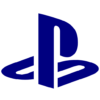
Playstation lets you set up a family account with a single account manager. That manager can then control the permissions given to the other members. You can set time limits, restrict communication with other players, turn on age filtering for game features and content, set a spending limit, game age ratings—heck, you can even restrict the ratings for DVDs and Blu-Ray discs played using the console.
To get started, head to Settings > Parental Controls/Family Management on your device or you can configure controls on your PC or smartphone by using this link: https://www.playstation.com/acct/family.
You can find more information about Sony’s parental controls on this page.
Steam
![]() If your child does online gaming, they’re likely playing on Steam. They can both play and purchase games on the online platform. Steam has a collection of family-related features called Steam Families that includes the ability for parents to manage game access, monitor activity, restrict chat, and set playtime limits. Get directions.
If your child does online gaming, they’re likely playing on Steam. They can both play and purchase games on the online platform. Steam has a collection of family-related features called Steam Families that includes the ability for parents to manage game access, monitor activity, restrict chat, and set playtime limits. Get directions.
Netflix
 If you weren’t aware, the popular streaming service allows you to set up profiles with specific maturity rating limitations. You can also block titles, add a PIN, and you can review the viewing history for profiles. Here’s how to get started.
If you weren’t aware, the popular streaming service allows you to set up profiles with specific maturity rating limitations. You can also block titles, add a PIN, and you can review the viewing history for profiles. Here’s how to get started.
Hulu

Hulu’s Kids Profiles displays content suitable for all ages to enjoy. With PIN Protection, parents can create a PIN to protect viewers from switching out of Kids Profiles and accessing content that may not be appropriate. Read more at Hulu’s website.
Prime Video

Every Prime Video account can have up to six user profiles—and those can be set up as kids profiles, to restrict what kind of content is shown (similar to how Netflix and HBO Max work).
If you have wallet-sharing set up in Amazon, Prime Video will automatically create profiles for each person. That said, children with a Kids profile won’t be able to make purchases.
Because everyone in your house will have their own profile, they’ll see customized recommendations. You can, if you wish, continue to have parental controls set on the master account so grown-up content isn’t available on a shared device. A pin code will be required to access content, just like you’re probably used to doing.
YouTube
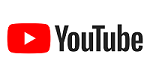 Because you can watch YouTube using an app or a browser, you need to enable restrictions in all places if you want full parental control coverage (including in every web browser you use). Please note: this is YouTube we’re talking about, so there are no guarantees these controls will prevent all mature content from being seen by your kids—but the controls should help.
Because you can watch YouTube using an app or a browser, you need to enable restrictions in all places if you want full parental control coverage (including in every web browser you use). Please note: this is YouTube we’re talking about, so there are no guarantees these controls will prevent all mature content from being seen by your kids—but the controls should help.
After searching for YouTube instructions, we recommend you follow Tom’s Guide or Lifewire. Both of these sites have pulled together directions into one place, with helpful screenshots to make it even easier.
Apple TV+
The only tricky part about Apple TV’s parental control settings is that they’re not called parental controls. Instead they’re called restrictions. If you head to the gear icon/Settings, you’ll see Restrictions listed under General. You can set up restrictions on iPads and iPhones as well as on your TV itself. We liked these instructions that cover every option.
Disney+
Compared to many services, Disney+ stays within PG-13 territory. That said, you may not feel comfortable with younger kids watching more than rated G options. To keep kids in the rated G zone, go to Profile and select Edit Profiles. From there you can Add Profile and turn on the Kids Profile toggle.
HBO Max
HBO Go HBO Now Max HBO Max comes with a variety of control options. You can create individual profiles for every child in your home and set content rating limitations for each one. Even better, your child can’t switch profiles without a pin so there’s no work around option :-). HBO has full instructions.
Others
- Apple: Don’t forget that Apple allows you to put parental controls in place for your child’s iPad and/or iPhone. You can control in-app purchases, app downloads, Siri web searches, and more. Get the instructions.
- Google Play: For android users, you can restrict what your child can download and purchase from Google Play based on the maturity level rating. Get instructions.
Originally published June 2019 and updated in June and July 2020, as well as June 2022, March 2024, and May 2025 to reflect the latest information and updates.


