When you take those quizzes that show up in your Facebook feed, play games, or log in to other websites with your Facebook account, you are actually using an app.
Apps plug into Facebook’s programming and can be both fun and helpful—but they’re not really free to use. They cost information, specifically, your information (the only question is how much!).
Facebook apps are in the spotlight right now because of a recent controversy surrounding a company called Cambridge Analytica. The company used a personality quiz Facebook app to collect a variety of information from user profiles. Eventually, according to reports, the company ended up with personal data from 50 million users without their knowledge.
This story gets even more alarming when you realize just how much information app developers can get about you. They can actually request more than 50 different data points from your profile or activity—and not just once. An app may continue to monitor those data points.
What can you do?
Some people are deleting their entire Facebook account, but if you don’t want to go that far, there is another approach: adjust your account settings for your apps and games (that’s right, NOT the privacy settings). Here are the three primary changes you can make to app settings according to Facebook:
1. Change privacy settings for apps (or remove individual apps entirely)
Review the apps that are plugged in to your profile and delete or change permissions as needed. Here’s how to do it using Facebook on a computer:
![]()
- Click the down arrow in the top right of your Facebook menu bar. Scroll down and select Settings.
- Click Apps in the left menu bar.
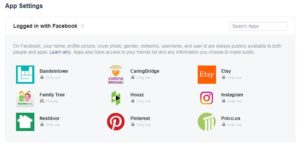 Click on an app or game to edit its settings—or delete it entirely by clicking the “X”.
Click on an app or game to edit its settings—or delete it entirely by clicking the “X”.- Click Save.
If you’re using a mobile device, Buzzfeed has great directions about how to get to the app settings.
2. Turn off Facebook’s integration with apps, games, and websites
Taking this action will remove any apps you’ve logged into using Facebook. This means you can’t use these apps, games, or sites anymore using Facebook and you may lose any information (scores, favorite places) that can’t be recovered. Translation: make sure you mean it.
Here’s how to do it:
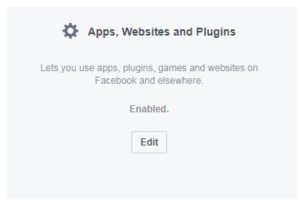
- Click the down arrow in the top right of your Facebook menu bar. Scroll down and select Settings.
- Click Apps in the left side menu.
- Go to Apps, Websites and Plugins (top left square, below the main app settings menu) and click Edit. Then choose Disable Platform.
3. Control what information your friends see about you in THEIR apps
Because Facebook is a social network, the apps your friends use may pull information from your profile…unless you change some settings. Here’s what to do: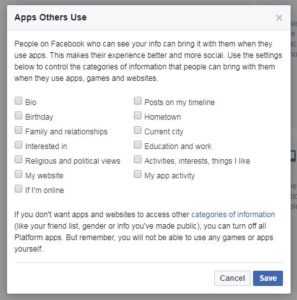
- Go to your App Settings.
- Scroll down to the area that says Apps Others Use (lower left corner) and click Edit.
- Check (or uncheck) boxes next to the information you want your friends to see in the apps they use and click Save.
For information about other privacy settings for popular social media sites, we have a roundup here.



Great article. Very informative and useful to know. I deleted all my apps and disabled plugins. On the third one – if you don’t want your friends getting any information do you leave them unchecked or do you check them all?
It’s my understanding you should leave them unchecked if you don’t want to share (only check what you want to).
Thanks for reading!
Thank you, very helpful!
You’re welcome! Thanks for reading :-).
That I don’t know—I’d recommend doing some digging on Facebook’s site and see if they have instructions for connecting that kind of app.
My Facebook Facebook account was hacked and deleted with out my permission or my knowledge. Until I tried to log on . How do you fix this?
That I really don’t know. I found this out on the web: https://www.facebook.com/help/231208473756221 and then also this one https://www.facebook.com/help/contact/logout?id=260749603972907. I’m not sure whether it’s what you need, but maybe they’re worth a shot? Good luck!
Facebook and Messenger v 198 19/11/2018 no longer features turning MICROPHONE OFF!!!!
Yikes! So even these instructions won’t work any more? http://time.com/money/5219041/how-to-turn-off-phone-microphone-facebook-spying/
Hi
The display on fb marketplace is too large so i can’t see the price properly. I have a samsung tablet. How can i adjust this?
Much appreciate any help.
Hi Laura,
I wish I could tell you, but we don’t support specific devices or Facebook and I don’t happen to know off hand. Hopefully a little Googling will help you find an answer!