If your screen is smudgy (no, that’s not a bad pixel—it’s piece of dirt), your mouse is misbehaving, and your keyboard has enough crumbs in it to make a decent snack, odds are that your computer could use some love. We’ve gathered all the information you need to get your computer in shipshape, going from the outside in.
Before you can get started, you have to do one thing: turn off your machine and, just to be safe, unplug it too (and if it’s a laptop pop the battery out if you can). You want to make sure there isn’t any electrical current flowing to your device before you clean. It may be an abundance of caution, but better safe than sorry.
Everything off? Let’s get to it.
First gather some supplies:
- Microfiber cloth and/or paper towels
- All-purpose cleaner and paper towels and/or disinfecting wipes
- Q-Tips
- Canned air
- Optional: toothpicks, sticky notes
Case/outside: You can use an all-purpose cleaner on the outside of your computer to get the grime off, but don’t actually spray it on your machine. No surprise, electronics don’t like to be wet, but you might be surprised at how quickly droplets can ooze into seams and onto delicate parts. Instead, spray the cleaner on a paper towel or cloth (damp, not wet) and then wipe.
Monitor(s): As tempting as it may be, do not use window or multi-purpose cleaner on your monitor or laptop screen. These surfaces often have a protective coating that can be damaged by cleaning solution chemicals. Instead, experts recommend using a microfiber cleaning cloth. If your screen is beyond the help of a dry cloth, you can moisten it with a little bit of water or use pre-moistened wipes designed for electronics (Endust and Windex both make some).
Keyboard: If it’s an external keyboard, make sure it’s unplugged or any batteries have been removed before you get started.
- Grime: You can use an all-purpose cleaner or disinfecting wipes on a keyboard, as long as you follow the same rules as you did for your computer’s case (and Gremlins)—don’t get it wet. Spray your cloth or paper towel, not the keyboard itself. If it’s a disinfecting wipe, give it a
- Crumbs: If tipping it over and shaking isn’t cutting it, get a can of compressed/canned air to
 blow all those crumbs out. And, to get the dust that sticks between the keys, use some Q-Tips and some rubbing alcohol or splurge on some KeyKleen swabs (note: we have KeyKleen at the office and they’re great because you can grab them on an as-needed basis). For a less sexy but quite awesome lifehacker solution for the same problem, use the sticky end of a Post-It note to get that dust.
blow all those crumbs out. And, to get the dust that sticks between the keys, use some Q-Tips and some rubbing alcohol or splurge on some KeyKleen swabs (note: we have KeyKleen at the office and they’re great because you can grab them on an as-needed basis). For a less sexy but quite awesome lifehacker solution for the same problem, use the sticky end of a Post-It note to get that dust.
If you REALLY want to be thorough, you could remove the keys to get out the dirt, PC World has some basic instructions. Warning: not every keyboard has keys designed to be popped off, so don’t try unless you know they can be!
Mouse: To disinfect and remove grime on the surface, start by unplugging your mouse and removing any batteries. Like with your keyboard, you can use all-purpose cleaners or disinfecting wipes on the surface but don’t get it wet. Dust and dirt that has accumulated in any surface grooves can often be cleaned out using a gentle touch and a toothpick.
Cleaning the bottom of your mouse depends on what kind you have:
- Optical mice: For the mouse “feet” on the bottom, you can get out your rubbing alcohol and Q-Tips to swab them off (clearly this mouse hadn’t been cleaned in a long, long, time). To remove the dust that can build up around the feet, a toothpick can do the trick. You can use a Q-Tip to clean the “eye”/lens, as well, but do it gently as those can shatter or be scratched if you’re not careful.
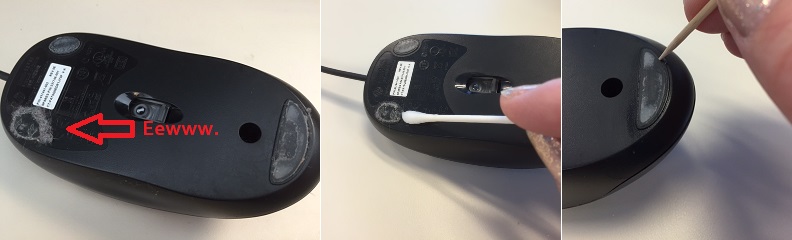
- Ball mouse: You can remove the bottom panel of the mouse and remove the roller ball. If the ball looks grimy you can wipe it down with a damp cloth, but often it’s the little wheels/pads inside that need cleaning. You can puff out any dust using canned air (again, as long as you’re careful and don’t get the inside wet). If there’s still some dirt in there, you can also use a Q-Tip dampened with rubbing alcohol.
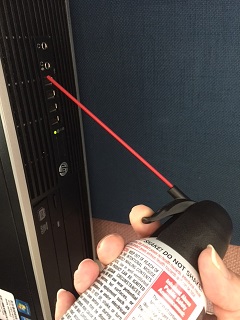 Your computer’s fan: In an ideal world you’d carefully open your computer and clean the fan by hand. Since a) not everyone feels confident enough to do that and b) it’s not always possible, don’t just grab your can of compressed air and go to town—you need to be a bit careful.
Your computer’s fan: In an ideal world you’d carefully open your computer and clean the fan by hand. Since a) not everyone feels confident enough to do that and b) it’s not always possible, don’t just grab your can of compressed air and go to town—you need to be a bit careful.
First, if you didn’t do it earlier, turn off your machine—doing maintenance on a moving part is never a great idea. Second, make sure you only use small puffs of air. Blasting could damage delicate internal parts and could result in liquid from the can getting on/in your device. Third, make sure you’re blowing the air at an angle so the dust doesn’t go into your machine. Note: How To Geek says you should NOT use your vacuum because it could discharge static electricity onto your device.
Now that the outside of your machine is sparkly clean, you may wish your virtual desktop and computer files were equally tidy. Don’t worry, we’ve got you covered there too. We’re going to go over some ways to clear the virtual decks and tame your files in a separate blog so stay tuned.



Pingback:Cleaning your computer: The inside | TDS Home
Why can’t your company remove all of the spam from my email
These are really helpful tips for cleaning your computer. Thanks for sharing!
You’re welcome, Laurie! 🙂
Has anyone ever used this cleaning solution before? http://www.ampronix.com/bluegem-4oz.html
I can get it through work for free, but I haven’t found any reviews :/